The Ultimate Guide to Using External Storage with your PS5
Choosing the Right External Drive for your PS5
With the PS5’s limited internal storage, an external drive is essential for expanded capacity. However, not every drive is compatible. Here are the key factors to consider when selecting the optimal external storage solution for your PS5.
USB 3.0/USB 3.1 Gen 1 compatibility
Since the PS5 only supports USB 3.0 and 3.1 Gen 1 ports, your external drive must have a USB 3.0 or higher interface for fast data transfer speeds of up to 5Gbps.USB 2.0 drives will not provide adequate performance.
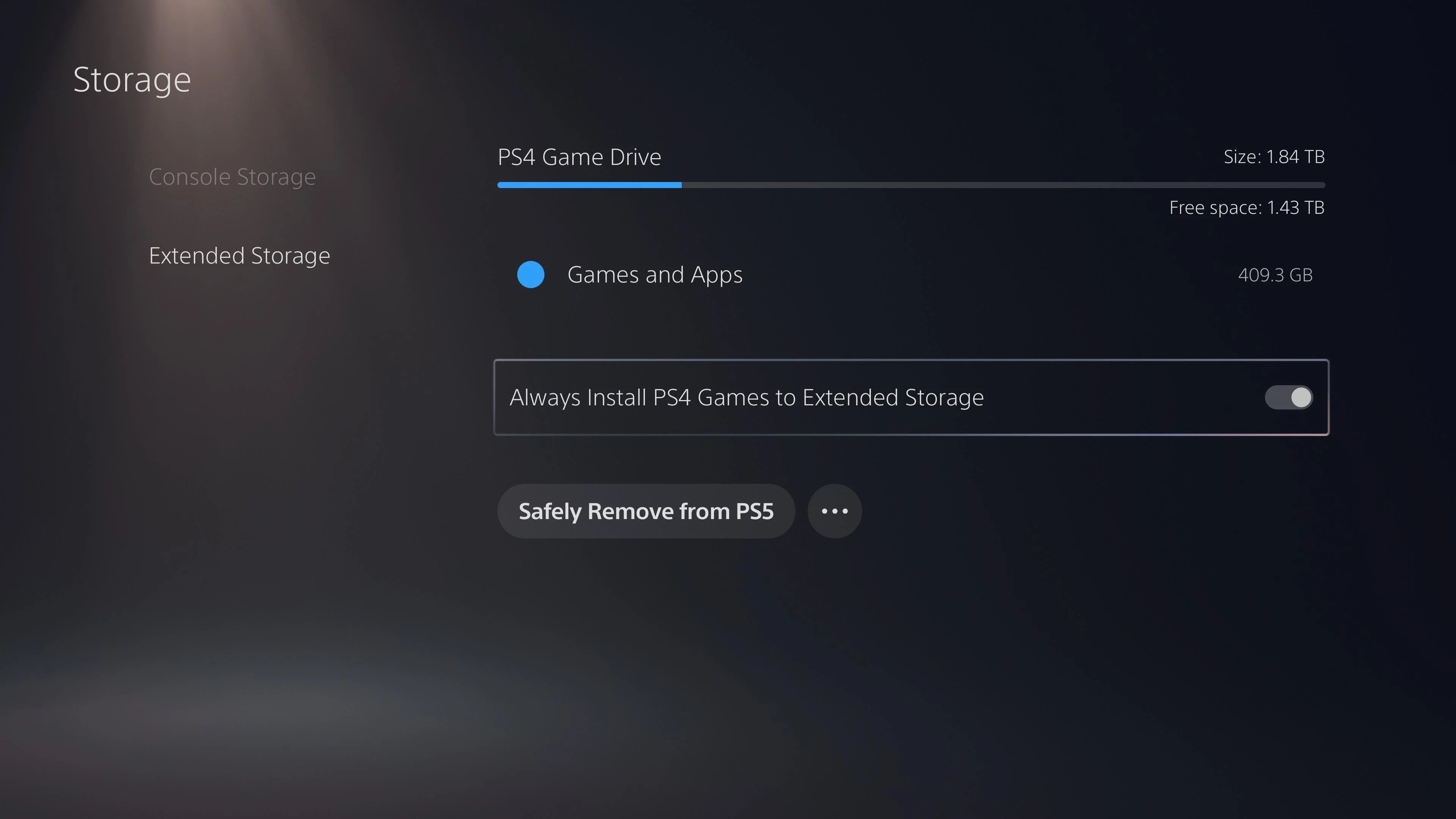
Solid State Drive vs Hard Disk Drive
For gaming use, a Solid State Drive (SSD) is highly recommended over a traditional Hard Disk Drive (HDD). SSDs have no moving parts, resulting in faster loading times and more consistent performance compared to mechanical HDDs.
storage capacity
Larger capacity external drives allow storing more games and media files off your PS5’s internal SSD. Drives from 1TB to 5TB are good options to significantly expand your storage potential. Consider your existing library and future software needs.
Portability and compatibility
Opt for a compact, portable drive that easily connects to your PS5 via a USB cable. Look for a widely compatible file format like exFAT to work across multiple game consoles and devices now and later.
Understanding PS5 Storage Limits
While external drives boost your storage capacity, there are limitations on how games can run directly from the expanded space.
PS5 games require internal storage
Only the PS5’s internal SSD can run PS5 games from its super fast PCIe 4.0 interface. Games downloaded or transferred there must stay installed to play.
PS4 games can run from either storage
PS4 titles can run directly from an external drive or be moved freely between internal and external storage locations at will. So PS4 library storage is very flexible.
External drive stores - but does not run - downloaded PS5 games
If PS5 titles are downloaded to an external drive first via automatic downloads, they must be transferred to internal SSD storage before launching. The external acts only as an “extended download location”.
Formatting your External Drive for PS5 Compatibility
Before using an external drive with your PS5, it needs to be formatted with the correct file system for compatibility and smooth functionality.
exFAT or FAT32 file systems are required
Your drive must be formatted with either the exFAT or FAT32 file systems. The PS5 does not support NTFS, Encrypted Drives, or drives formatted for Mac.
Easily format your drive from your PS5
From Settings > Storage > Extended Storage, you can select a connected drive and have your PS5 quickly format it to the required exFAT file system with just a few button presses.
Avoid compatibility issues down the road
Properly formatting your external storage ensures optimal performance transferring games now and in the future as system updates are released. It prevents potential errors or crashes.
Connecting and Setting Up your External Drive on PS5
Adding storage is simple - just plug your pre-formatted drive into your PS5 and follow the on-screen prompts.
Plug your drive into any USB port
The PS5 features multiple USB 3.0 and USB Type-A ports on the front and back for connectivity. Connect your external HDD/SSD to any open slot.
Follow the setup wizard on your PS5
Your console will automatically detect the new drive and launch a quick setup process. Review and confirm the drive details and initialization.
Choose whether to use drive for game storage
You can opt to only use the expended space for Media files or select to also download and move PS4/PS5 games between storage locations. Configure based on your needs.
** Drive is now ready to store and access your games library**!
After finalizing setup, your PS5 will treat the external storage as an integrated part of your system - seamlessly accessible via the home screen or Games/Apps tabs.
Transferring Games Between Storage Locations on PS5
Now that both internal and external storage are set up, you can manage your library and free up internal SSD space.
Access Games & Apps to transfer titles
In your PS5 Library, select Games & Apps and browse to locate the games you want to move. Highlight the game to view storage and transfer options.
PS5 games can only run from internal SSD
Titles with the “PS5” icon next to them can only be transferred/played once moved back to the internal solid state drive. PS4 games are more flexible.
Freely move PS4 titles between drives
Games with the “PS4” marker can launch directly from either storage device without needing to transfer internally. Great for playing directly off external SSD/HDD.
Regularly monitor storage space usage
Check storage capacity and move less frequently played games externally to free up temporary room on the internal SSD. Manage space intelligently over time as new titles are downloaded and installed.
Updating Drive Firmware for Best Performance
External drive manufacturers often release firmware updates over time to patch bugs, improve stability and compatibility with the latest systems. Staying current is important for peak functionality.
Check manufacturers support websites for updates
Browse the product support section of the drive maker’s site to locate any available firmware downloads. Most will auto-check when connecting but manual checks are recommended periodically.
Simple installation process after downloading
Whether upgrading via computer or directly on PS5, most firmware installs only require connecting the drive, launching the updater file and following on-screen prompts to complete in minutes.
Latest firmware ensures smooth functionality
Outdated firmware could potentially cause intermittent freezes, connection drops or decreased performance especially as Sony releases new console updates. Keeping current prevents long term issues.
Drive firmware as important as PS5 system software
Regular updates to both your external storage devices and PS5 itself work in tandem to provide the best user experience navigating the interface and launching your massive games library from all storage areas seamlessly.
Benefits of Increased Storage Capacity on PS5
By supplementing the PS5’s SSD storage with an external HDD or SSD, you gain significant benefits managing your growing collection of games.
Avoid constantly deleting games
With limited internal space of 664GB-826GB depending on PS5 model, users found themselves constantly uninstalling titles to make room for new downloads - frustratingly reinstalling later. External drives eliminate this headache.
seamlessly organize entire collection
Access your full library of hundreds of PS4/PS5 titles from both storage locations directly on your PS5 without cluttering the internal SSD. Titles are merged together conveniently.
More active PS5 games installed
Use the rapidly fast internal SSD purely for your most played current-gen titles requiring its raw speed advantages while housing your entire back catalog on external drives.
Uninterrupted gaming bliss
Never have to repeatedly uninstall-reinstall game updates and DLC packs again to free space. With multiple TB available across storage solutions, you won’t have to compromise your play sessions or library joy due to restricted capacity constraints.
Potential Issues and Troubleshooting
While rare, a handful of compatibility concerns have emerged that are worth being aware of and addressing if encountered.
Slower load times possible with some HDDs
Mechanical hard disk drives (HDDs), due to their spinning platters, may cause marginally longer loading screens versus internal SSD or external SSDs - more noticeable in open world titles.
Check cables/ports for data transfer issues
If game/save transfers between storage areas seem slower than normal, make sure your external drive’s USB cable and PS5’s USB ports are free of dirt/debris and firmly connected. Replace cable/try another port if speeds remain low.
Rare driver/firmware conflicts
In very uncommon cases, certain HDD/SSD models have experienced crashes, file system corruption or connectivity dropouts caused by immature driver software or outdated firmware versions. Keep components updated as mentioned previously.
Swap drive if severe performance impact
Only if loading improvements from SSD don’t resolve issues should you consider upgrading to a compatible external SSD. But for the vast majority, even external HDDs work perfectly well without meaningful speed differences versus internal storage.
Final Tips for an Optimal setup
Maintaining your expanded storage solution is important to ensure seamless access to your entire library for years to come.
Install all PS5 software updates
Consistently applying system software patches that Sony releases helps fix bugs, improves external drive functionality, and optimizes performance of all connected storage over time.
Periodically check drive health
Monitor drive health metrics using manufacturer software, and backup critical saves to the cloud. Consider replacing aging HDDs exhibiting bad sectors before failure occurs to avoid catastrophic data loss.
Organize your library sensibly
Group games into coherent collections based on titles, platforms/generations to stay organized across multiple locations. Consider folder structures that make sense.